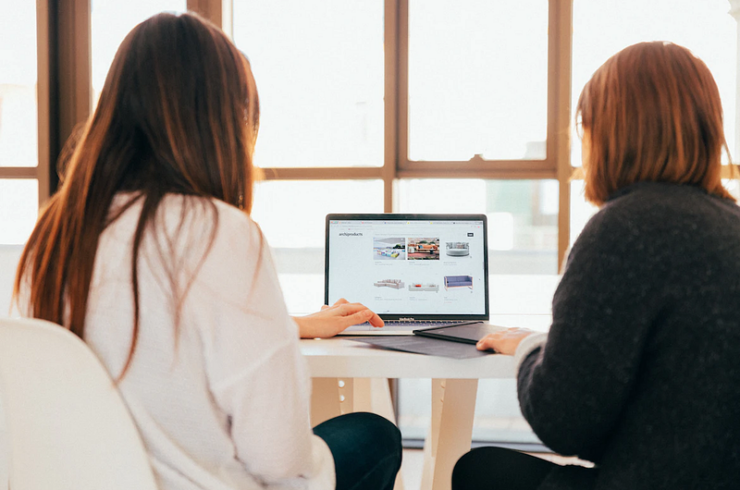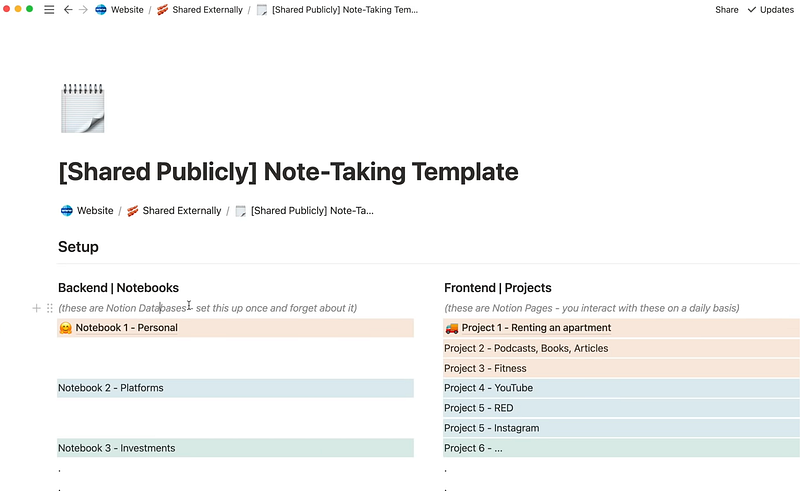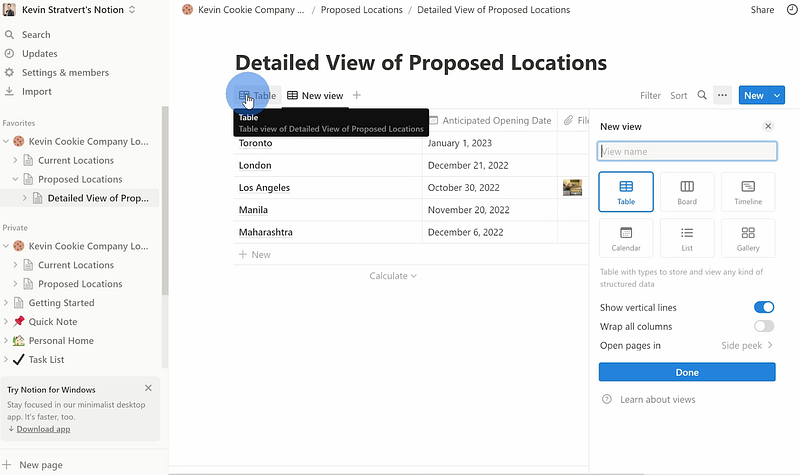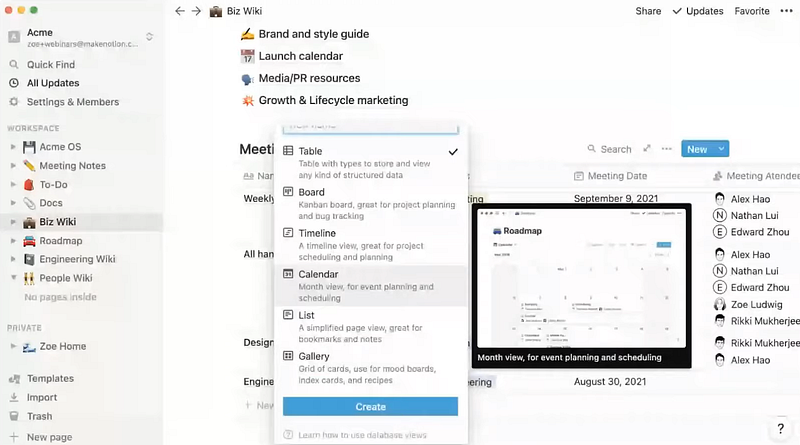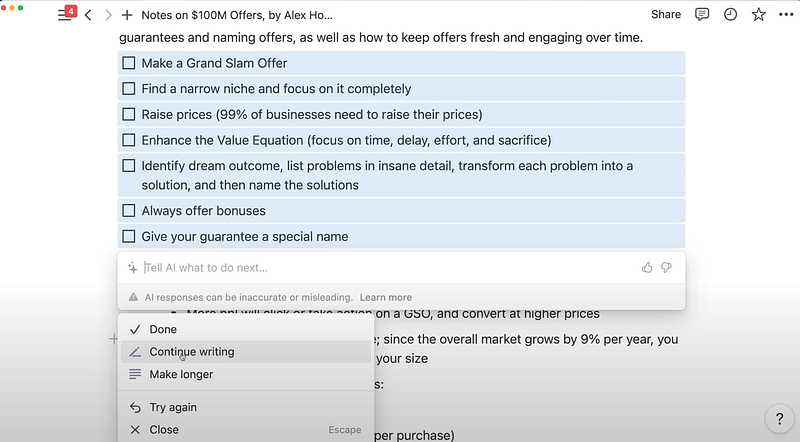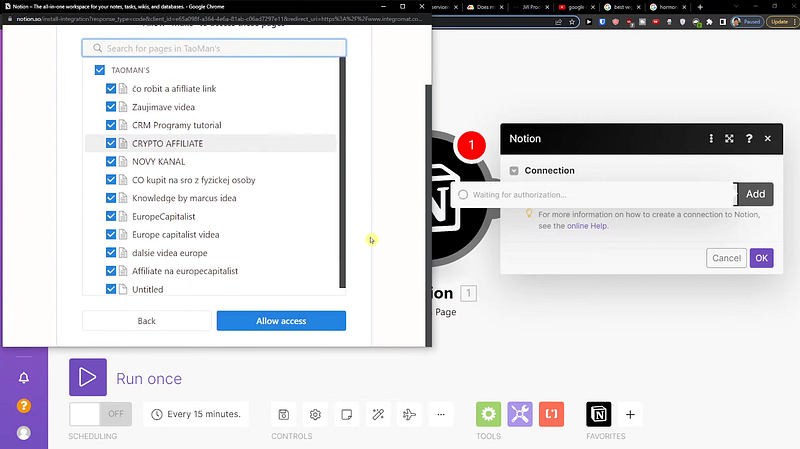Are you struggling with too many apps and tools to keep track of your tasks? Do you need an all-in-one workspace that can help you easily manage personal and professional projects? If so, then Notion is the answer!
In today’s fast-paced world, staying organized and productive can make all the difference between getting bogged down in chaos and soaring to success. Notion is an all-in-one workspace designed to streamline your professional and personal workflow.
With its versatile features and intuitive interface, Notion has quickly become a game-changer for those seeking to declutter their digital lives and boost productivity. Today, we’ll delve into the powerful world of Notion, exploring its top features, key components, and how it can revolutionize the way you manage your work, your team, and even your thoughts.
So, buckle up and get ready to discover the ultimate tool for organization and collaboration! We’ll go over the following topics:
- What is Notion?
- What Can You Do with Notion: Top Features
- Notion’s Key Components: Blocks, Pages and Templates
- How to Use Notion?
- Notion Pricing
- Top Apps to Integrate with Notion
- Wrap-up: Revamp Your Professional and Personal Life with Notion

What is Notion?
Notion is a one-stop workspace designed to help you take control of tasks, note-taking, collaboration, and organization. Combining the best features from project management tools, note-taking apps, and collaboration software into an intuitive interface, this powerful platform has become a favorite among professionals, students, and productivity enthusiasts since its primary launch in 2013.
Thanks to its flexibility and adaptability, Notion allows users to customize pages, databases, and templates according to their needs. Whether you’re a freelancer managing multiple clients or a student juggling various projects – Notion can be tailored for any workflow or organizational style.
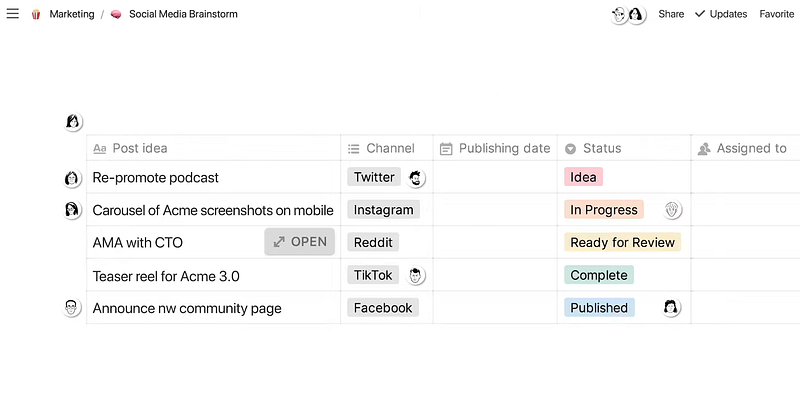
With its robust features and endless possibilities, Notion has become the go-to tool for those looking to streamline their work processes, declutter their digital spaces and increase productivity.
What Can You Do with Notion: Top Features
Notion’s comprehensive features make it a powerful platform for personal and professional tasks. Here are some of the top features that make Notion stand out from other project management tools:
- Note-taking: Notion’s note-taking capabilities are excellent for capturing ideas, jotting down notes, and storing research. The app allows you to create pages for individual notes or notebooks that contain multiple documents. You can also organize your content into sections and subsections and attach files from external sources.
- Task management: Notion makes it easy to manage tasks with its intuitive task manager feature. This tool allows you to assign tasks to yourself or team members and track progress in real-time.
- Database creation & management: Notion’s powerful database feature makes storing and managing large chunks of information easy. You can create databases for anything, from projects and clients to personal collections such as music and movies.
- Collaboration & sharing: With Notion’s collaboration features, you can easily share documents with team members or other users. You can also get feedback from collaborators and keep track of comments or conversations on each page.
- AI automation: Notion’s AI feature helps you automate mundane tasks such as data entry, sending reminders, and generating reports.
- Document previews & searching: Notion’s document preview tool lets you quickly search and find relevant documents. It also provides a preview of the content to quickly scan for what you want.
- Workspace analytics: With Notion’s workspace analytics feature, you can get an overview of your team’s performance and track key metrics such as task completion rate or project progress.
- AI writing: Notion’s AI writing assistant helps you create better-written documents by suggesting edits, providing grammar tips, and more.
3 Key Components: Blocks, Pages, and Templates
When using Notion, you’ll find three main components: blocks, pages, and templates. To get the most out of your Notion experience, it’s crucial to understand how each one works.
1. Notion Blocks
Notion Blocks are the building blocks of Notion. They’re like individual pieces you can move around, customize and combine to create your unique workspace. To build pages within Notion, you can use various blocks such as text, images, embeds, databases, and more. These blocks also come in handy for note-taking – for example, you could include a table block for taking notes at a meeting or an image block for capturing visuals from a lecture.
Notion also introduced synced blocks, which allow you to sync a block across multiple pages. This is a handy feature for those who need to keep information up-to-date between Notion pages.
2. Notion Pages
Notion Pages are where you create your content. Every page has its own URL, so you can easily share it with others or keep a record of the page for later use. Pages can also be organized into collections and projects to help keep your workspace tidy and easy to navigate.
3. Notion Templates
What if you do not have the time or willingness to start from scratch? Templates can save the day for you! Notion Templates are pre-made pages and workspaces you can easily customize according to your needs. You’ll find many templates designed for different use cases, such as project management, note-taking, team collaborations, and more. Notion also offers many third-party templates to help optimize your workspace even further.
Now that you’re familiar with the basics of Notion let’s explore how to use it for different tasks.
How to Use Notion?
Notion’s intuitive design makes it easy for new users to get up and running quickly. The platform provides several features that help you organize your tasks, documents, and resources in a unified space. It also allows you to customize pages, databases, and templates according to your specific needs.
Let’s now go over the steps to get started with Notion.
Note-taking
Let’s go over the steps of taking notes on Notion:
- Create a new page: Start by creating a new page in Notion, where you can make notes, capture ideas, and store information.
- Add blocks: Use the block menu on the right side of the screen to create various types of content blocks like headings, lists, tables, and more.
- Customize your pages: You can add images, videos, and other multimedia elements to make your notes visually appealing and easy to understand.
- Share with others: Once you’ve finished making notes or capturing ideas, use Notion’s share feature to collaborate and work on projects.
Project Management
Using Notion will save you time and eliminate the need to switch between multiple tools. Here are some of the features that you can use for project management:
- Create Kanban boards: Create a board view with cards, columns, and labels to track tasks.
- Organize projects into databases: Easily organize all your project documents, notes, ideas, and other information into separate databases.
- Set up reminders & due dates: Use the calendar feature to set reminders for yourself or assign tasks with their respective due dates.
- Plan sprints & milestones: With timeline view, you can easily plan out each step of your project and track progress over time.
Team Management and Collaboration
Notion’s collaboration features make it easy for teams to stay organized and work together more effectively. You can use Notion to assign tasks and deadlines, share files, discuss ideas in a secure space, track progress, and more.
Here are some of the key features that help teams collaborate:
- Invite people: Invite team members to join your workspace or specific projects by sending invites via email.
- Set permissions: Set different user access levels so they can only view or edit certain project parts.
- Share documents: Easily upload and share documents with your team in Notion’s secure space.
- Discuss ideas: Use Notion’s comment feature to discuss ideas and tasks with your team members in real time.
- Create polls: Create polls to get feedback from your team or track progress on tasks.
- Track progress: Monitor the progress of each task by assigning deadlines, setting priorities, and tracking the completion rate.
- Edit in real-time: Edit documents, notes, and tasks with your team members in real time.
Use AI to Take Automation to the Next Level
One of Notion’s most standalone features comes with its AI capabilities, available as an add on. Notion AI is designed to streamline your workflow and make it easier for teams across departments to collaborate on projects. It’s a tool for everyone – all in one platform—sales, marketing, development, and operations.
Notion AI can generate new content from scratch, edit existing content quickly and accurately, and summarize available content into concise summaries. With AI, you can take automation to the next level – making tedious tasks quicker than ever!
Plus, with its open API feature, you can easily access these features without switching platforms or apps – allowing you more time for what matters.
Pricing
Notion offers a free plan with essential features and three paid plans for those looking to upgrade their experience. Here are those:
- Plus: $10 per user/month
- Business: $15 per user/month
- Enterprise: $Customized pricing depending on your business and needed features
Additionally, you can combine Notion AI by paying $10 per user/month with any Notion packages, including the free version, to supercharge your experience.
3 Top Apps to Integrate with Notion
Notion has a wide range of third-party integrations, known as Notion connections, that allow you to optimize your workflow further. Some of the most popular apps and services you can integrate include:
1. Day.io – Best Time Tracking App for Notion

Whether you manage a complex project or need to keep track of your daily tasks for personal workflow management, time tracking is one of the most critical aspects of productivity. Day.io is the best time-tracking app for Notion, allowing users to easily log hours and compare their progress over a set period.
Day.io has many features, including creating and assigning tasks, tracking time with a simple timer tool, generating detailed reports for clients or employers, and exporting data in CSV format. The app integrates seamlessly with Notion’s other tools, such as pages and databases.
Features
- Time tracking directly on Notion blocks and pages
- One-click time clock for attendance tracking
- Project and timesheets with details of performance, cost, and activity analysis
- Digital signature management for secure data sharing and reporting
- Automated invoice creation from real-time data
- Client and task management features
- Cost and billing reports for profitability analysis
Pricing
You can use project and time tracking on Day.io for free for up to five users. Paid packages include:
- Project and time tracking: $6 per user/month
- Time & attendance tracking: $4 per user/month
2. Google Drive – Top File Management Plugin for Notion
Google Drive is one of the world’s most widely used cloud storage and file management systems. Thanks to its integration with Notion, users can access their Google Drive files directly from within Notion without switching between apps. This makes it much easier to manage large projects or teams that rely on multiple documents and media types.
The Google Drive plugin for Notion allows you to easily share documents with teammates or clients, making collaboration a breeze.
Features
- Accessing and sharing Google Drive files within Notion
- Managing inline images and documents directly into Notion blocks
- Importing files from Google Drive to Notion as attachments
- Creating and organizing folders within Notion pages
- Editing documents and notes
Pricing
Comes with a regular Google suite or workspace without any additional cost.
3. Figma – Top Design Tool with Team Collaboration
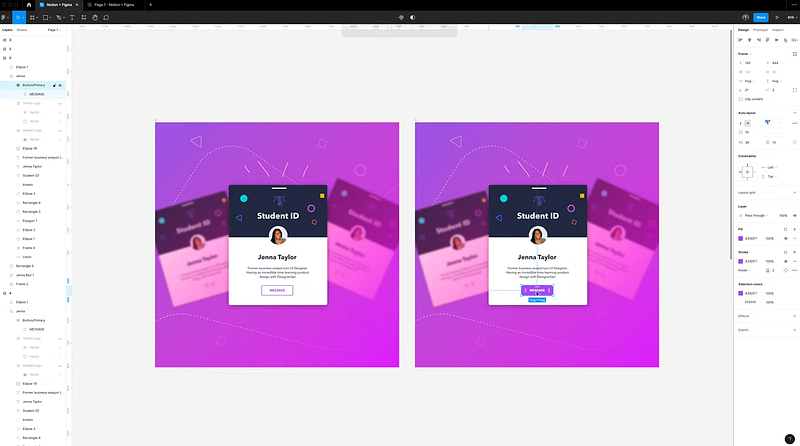
Figma is a top choice for designers, developers, and creatives who need a powerful tool for design projects. The Figma plugin for Notion allows users to collaborate on designs in real-time with team members or clients, share documents and create feedback threads directly.
The plugin also makes it easy to access your Figma projects from within, allowing you to quickly find the information or assets you need without switching between apps.
Features
- Creating mockups and animations on Notion
- Adding comments, feedback, and annotations directly on Figma designs
- Synchronization of Notion and Figma projects for efficient collaboration
- Creating interactive prototypes for testing
- Task management features to track progress with ease
- Sharing documents and creating feedback threads directly
Pricing
- Figma Professional: $15 per user/month
- Figma Organization: $45 per user/month, billed annually (no monthly billing option)

Wrap-up: Revamp Your Professional and Personal Life with Notion
Notion is the ultimate all-in-one workspace that can revolutionize your professional and personal life. Its powerful features, intuitive interface, and customizable components will amplify your organization and productivity. Embrace its potential to transform your workflow into a streamlined, efficient process!
Take it one step further by connecting Notion with Day.io – the best time-tracking tool for seamless integration. With Day.io, you’ll be able to easily monitor progress, analyze performance and optimize work processes with ease. Unlock the full power of Notion – sign up for Day.io today and experience a new level of productivity!