For businesses looking to improve their time tracking and billing processes, ClickUp billable time is an excellent solution. By integrating with ClickUp, a popular project management platform, you can accurately track billable hours and create invoices for clients quickly and easily. Its simple yet powerful interface allows users to set up projects in minutes and start tracking time immediately.
In this comprehensive guide, we will show you step-by-step how to use ClickUp’s billable time feature, the best practices to follow, and even recommend some valuable extensions and tools to help you simplify your time tracking and invoicing process. Get ready to take control of your billing process and increase your productivity like never before!
Throughout this article, we’ll discuss:
- What is Billable Time?
- Why Track Billable Time on ClickUp?
- What Are the ClickUp Billable Time Tracking Features?
- Step-by-Step Tutorial to Track Billable Time on ClickUp
- Best Practice to Use Track Billable Time on ClickUp
- Why Use An Extension for ClickUp Time Tracking?
- How to Choose the Right Extension to Track ClickUp Billable Time
- Best ClickUp Billable Time Tracking and Invoicing Tools
- Wrap-up: Take Advantage of ClickUp Billable Time Tracking to Simplify Your Invoicing

What is Billable Time?
Billable time is the amount of time a person works on tasks for which they are entitled to receive payment. This could include consulting services, design work, or any other service requiring a professional to spend their working hours providing a service. Billable time tracking is essential for businesses looking to track accurately and invoice clients for the work performed.
Common examples of billable time include:
- Client meetings
- Research and development
- Project planning
- Creating reports or presentations
- Software testing

Why Track Billable Time on ClickUp?
ClickUp is a robust project management platform that helps teams boost efficiency and productivity. Its intuitive interface, user-friendly features, and comprehensive customization options make it the go-to solution for businesses around the globe.
One of its most useful features is Billable Time tracking: users can easily track time spent on billable tasks such as client meetings or product development. By integrating with ClickUp’s task management system, you can effectively monitor progress, allocate resources smartly, and capture all billable hours in one place quickly and accurately.
Here are the top reasons why using ClickUp Billable Time tracking is a great choice:
- Streamlining time tracking and billing processes
- Automatically capturing billable hours for each task
- Easily seeing the project progress in real-time
- Generating invoices quickly and accurately
- Monitoring team performance with detailed reports
- Identifying business insights for better decision-making
- Separating billable and non-billable hours
Top 9 ClickUp Billable Time Tracking Features
ClickUp billable time tracking allows you to track and log billable hours for each project. This feature is integrated into the ClickUp platform, so you don’t have to switch between two different applications to manage your billable hours.
You’ll find the following features especially helpful:
1. Logging Billable Hours
ClickUp lets you log billable hours for each project, task, and sub-task. All you have to do is set up your billing rate for the project or task in question. You can then easily track how much time was spent on each task throughout the entire project duration.
2. Support for Workspace and Individual Space
You may need to track billable hours for your personal workspace and individual spaces. ClickUp allows you to do just that. You can easily set up different workspaces and assign them a billing rate. This makes it easy to keep track of all the billable hours for a project.
3. Easy Accessibility
With ClickUp, you can easily access the billable time tracking feature from the main dashboard. You can view your total billable hours for each project in real-time and compare past data to present data. This helps you stay on top of your current projects and plan better for future ones. You can start tracking with a simple on/off switch and indicate billable hours with a simple toggle switch.
4. Availability of Tracking Data in Several Views
With ClickUp Billable Time Tracking, you can view your data differently. This will help you identify any discrepancies or problems with your billing rate quickly and easily. You can also select different date ranges to see how much time was spent on a particular project at a certain point in time.
You will find timeline views, dashboard views, board views, list views, and more to help you better understand your billable hours.
5. API Integration and Chrome Extension
ClickUp time tracker also has API integration support, which allows you to track billable hours from other applications and services. This makes it easier for users to keep a centralized view of their billable hours and easily export the data into different formats.
In addition, a Chrome extension enables you to quickly access your ClickUp account and log time or add tasks directly from your browser. This can save you a lot of time in the long run.
6. Mobile App Integration
When you have a moving workforce, you need to be able to track billable hours on the go. ClickUp’s mobile app allows you to do just that! You can easily log in and track your time and tasks from anywhere. The mobile app offers the same features as the desktop version for billable hours tracking and indication, so you don’t have to worry about missing out on any tracking capabilities.
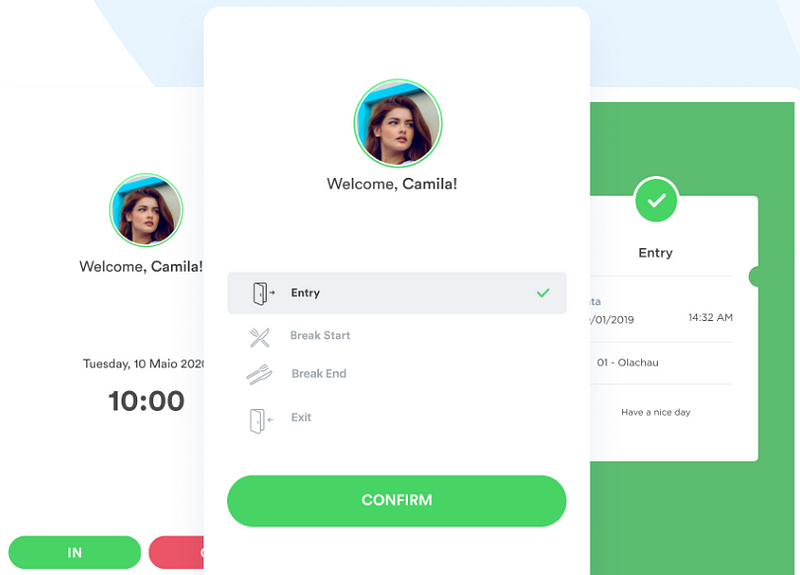
7. Manual Entries
It’s common for teams to have manual entries from time to time. ClickUp billable time tracking also allows you to add manual entries for tasks or projects that don’t require logging in hours. This makes it easier for teams to keep track of their work and ensure accuracy in billing clients.
8. Time Estimates
Having an estimated time for a task or project will help you
- Have a better understanding of the project scope
- Set realistic expectations
- Track progress more accurately
- Measure your team’s performance effectively
With time estimate ClickUp, you can easily estimate how long each task will take and set up notifications to remind you when tasks are overdue or close to their deadlines. This way, you can ensure your projects stay on track and prevent costly delays in billable hours.
9. Export of Time Data
Once you have tracked your billable hours in ClickUp, you can easily export the data into different formats. This makes it easier for users to generate invoices and reports quickly and accurately. You can also share a link with clients so they can view their project’s progress at any time.
Track Billable Time on ClickUp in 4 Easy Steps
Now that we’ve discussed the core features of ClickUp Billable Time, let’s dive into a step-by-step tutorial on how to set up and use the feature.
1. Choose the Right Plan
Before you can start tracking time with ClickUp’s Billable Time feature, you must ensure your plan has the correct permissions. If you’re using a Workspace-level account, the owner or admin must enable the Time Tracking ClickApp.
Individual guests can use Time Tracking if an owner or admin has permitted them. The good news is that this feature is available on every ClickUp plan, so everyone can take advantage of it! However, some features are only available on the Business Plan and above, adding a description to each time entry, marking entries as billable, and tracking time not associated with a specific task.
2. Enable and Access Time Tracking
Activate time tracking with ClickApp within your Workspace settings to streamline tracking across Spaces. Click on your avatar in the bottom-left corner, select ClickApps, and easily find the Time Tracking app. Deselect any Spaces that don’t require time tracking, and you’re done!
Access the modal from the task view via the Quick Action menu in the lower-right corner, list view, or board view.
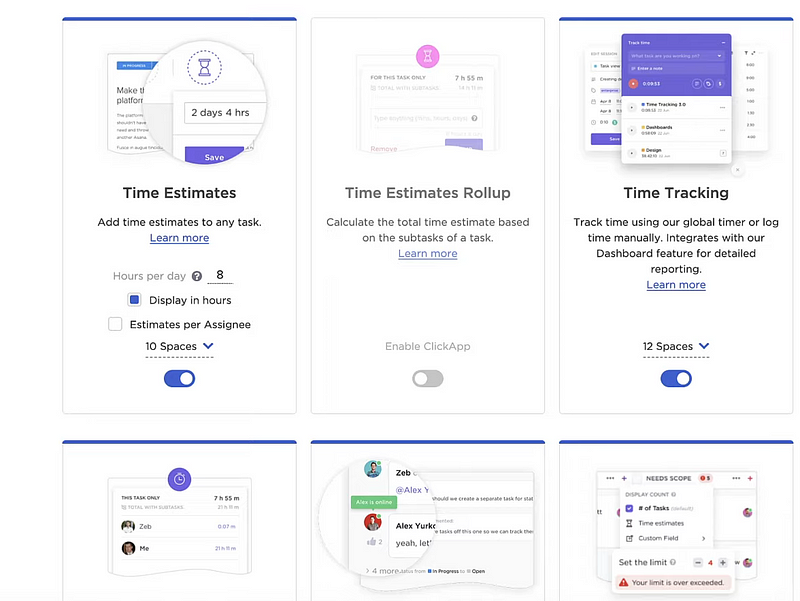
3. Toggle Billable and Non-Billable
Toggle the Billable switch when creating or editing a task to indicate that time spent on this task will be billed. You can also track non-billable tasks by turning off the Billable switch.
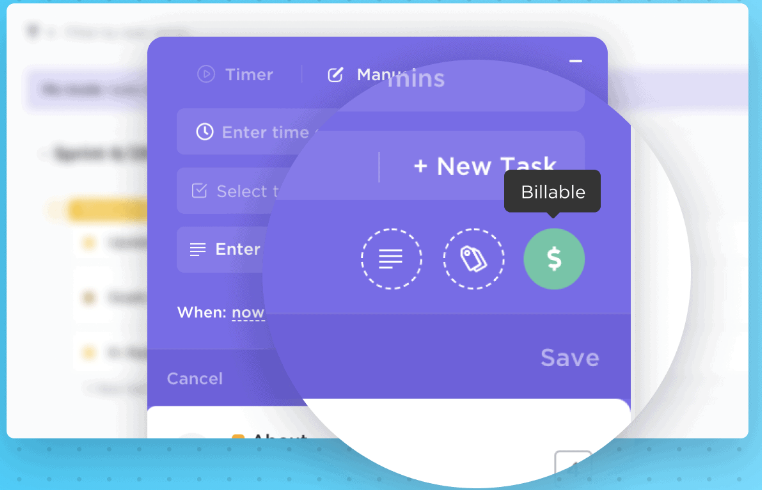
4. Use Multiple Views of the ClickUp Time Tracking Dashboard
Once you have the tracking data, you can view it in multiple ways with the ClickUp time tracking dashboard. Filter by user, project, or date range to narrow down the scope of data and quickly spot any discrepancies. The graph and table views both provide a quick look into how time is being spent on tasks.
Best Practice to Use Track Billable Time on ClickUp
ClickUp billable time dashboard is the perfect way to keep track of your billable hours. You can create projects, assign tasks and time blocks, and easily set up invoices. Here are some best practices to follow when using ClickUp for tracking your billable hours:
- Set up a project for each client or job you’re working on.
- Establish the number of billable hours for each task or project
- Assign specific time slots for each task
- Track all time spent on tasks and projects accurately
- Invoice clients quickly with accurate data
Following these simple steps will ensure that you have an efficient and accurate system in place for tracking billable time.
4 Reasons Why to Use An Extension for ClickUp Time Tracking
While ClickUp natively offers billable time tracking, there are quite a few limitations for which you may need to use an extension. Let’s look at a few of the reasons why you should consider using an extension to track your billable time with ClickUp:
1. Advanced Features and Customization
An extension can offer you more advanced features and customization options. With most extensions, you will be able to customize your billable time-tracking process based on the type of project, client, or task.
You can also set up different billing rates for each project or task and track the total hours worked with ease. This way, you’ll be able to quickly calculate how much money a client owes you in an invoice without having to do any manual calculations.
2. Invoicing Capabilities
Time tracking is one aspect of the billing process, but it’s just as important to be able to create invoices quickly and accurately. With most extensions, you can generate invoices automatically once time tracking is completed. This helps eliminate any manual errors that may occur when creating invoices manually.
The ability to customize invoice templates also makes it easier for businesses to keep their branding consistent across all documents they send out. You can even add your logo and other branding elements in a few simple steps which will help maintain a professional look and feel.
3. Pricing
Another advantage of using an extension for time tracking is the pricing options. Most extensions offer different plans so you can choose a plan that best suits your budget and needs.
ClickUp’s time tracking is available from the business plan or above starting from $19 per user per month, which may become costly for many organizations. By using an extension, you can find plans that accommodate your organization’s size without breaking the bank.
4. Detailed Reports and Timesheets
Detailed reports and timesheets are essential for any business that wants to monitor the progress of its projects. With an extension, you can generate detailed reports and timesheets based on different criteria such as billable time, project performance, etc. This helps managers get a better understanding of where time is being spent and how it affects the overall cost of the project.
How to Choose the Right Extension to Track ClickUp Billable Time
The following tips will help you choose the right extension to track ClickUp billable time:
- Compatibility: Look for an extension that integrates with your existing project management system, such as ClickUp. This will ensure compatibility and easy access to data from both systems.
- Ease of use: Make sure the extension allows you to set up projects quickly and easily so that you can start tracking time immediately.
- Features: Check for features like customizable invoicing templates, automated reminders, and integrations with other software tools or payment platforms like PayPal or Stripe so that you can send out invoices faster and get paid quicker.
- Online reviews: Check out online review sites to get an idea of the user experience with different extensions. This will help you make an informed decision.
- Trials: Trying the free trial versions of extensions is also a great way to get an idea of how they work and decide if it’s the right fit for you.
- Pricing: Finally, carefully consider the pricing options before committing to a particular extension.
Top 3 ClickUp Billable Time Tracking and Invoicing Tools
You’ll find a wide range of tools and extensions to help you simplify your ClickUp billable time tracking and invoicing process. Here are some of our top picks:
1. Day.io – Overall, the Best ClickUp Billable Time Tracker
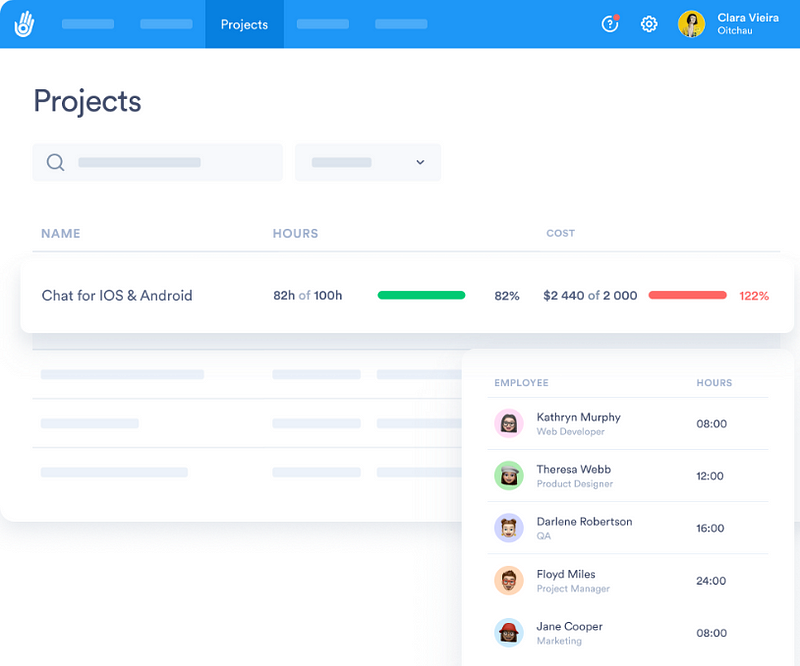
Day.io tops our list of the best ClickUp billable time tracking and invoicing tools. This powerful tool offers a range of features, including task management, project insights, team collaboration capabilities, and more. It also integrates with ClickUp to keep track of your billable hours in real time. And as a bonus, Day.io lets you generate invoices based on your tracked data — no manual entry is required!
Over 300,000 users trust Day.io to help them manage their time and get things done, making it the ultimate ClickUp billable time-tracking solution.
Features
- Time tracking with billable and non-billable hours separation
- Timesheet creation with real-time data
- Project progress tracking through detailed project reports
- Overtime control and configurable time clocks
- Team collaboration with task assignments and chat
- Invoice generation with customizable templates
- Integration with ClickUp and other popular tools
Pricing
- Time & attendance tracking: $4 per user/month
- Project and time tracking: $6 per user/month
2. PomoDone – Excellent App for Pomodoro Focus Assistance
PomoDone is a powerful time-tracking app that tracks billable hours in ClickUp. It uses the Pomodoro technique, which helps users focus on specific tasks and block out distractions to increase productivity. This tool lets you easily set up projects and start tracking your billable hours immediately.
You can connect PomoDone across all ClickUp plans and sync your billable hours with the task list. This makes tracking all your tasks and client billing information easier in one place.
Features
- Real-time tracking of billable hours
- Pomodoro timer for increased productivity
- Integration with ClickUp for easy time tracking
- Project management and task assignment capabilities
- Automatic invoicing and billing features
Pricing
- Lite: $4.33 per user/month
- Ultimate plan: $6.48 per user/month
3. DueFocus – Top Activity Tracker for ClickUp
DueFocus is a comprehensive project management and activity tracking tool for ClickUp. It offers all the features you need to stay on top of your billable time, including task lists, invoicing tools, scheduling reminders, and more. You can also customize how you track your hours by setting up rules for each project.
Plus, DueFocus lets you easily create accurate invoices based on tracked hours with just a few clicks — no manual entry required! This makes it an ideal solution for businesses looking to simplify their billing process.
Features
- Task list creation with estimated time tracking
- Project progress monitoring and activity logs
- Scheduling reminders to keep tasks on track
- Automated invoicing based on tracked hours
- Customizable rules for each project
Pricing
Starts from $9 per user/month.

Wrap-up: Take Advantage of ClickUp Billable Time Tracking to Simplify Your Invoicing
ClickUp billable time feature is a revolutionary solution for businesses looking to streamline their time-tracking and invoicing processes. Its user-friendly interface, robust customization options, and seamless integration with ClickUp’s task management system make it easy to accurately track billable hours, generate accurate invoices quickly, and monitor team performance through detailed reports. By mastering the best practices and leveraging the recommended extensions and tools, you can maximize ClickUp’s Billable Time feature – resulting in streamlined invoicing like never before.
Ready to take control of your schedule and boost productivity? Give Day.io a try! With its powerful features and intuitive interface, you’ll wonder how you ever managed without it. Sign up today and experience the power of Day.io for yourself!