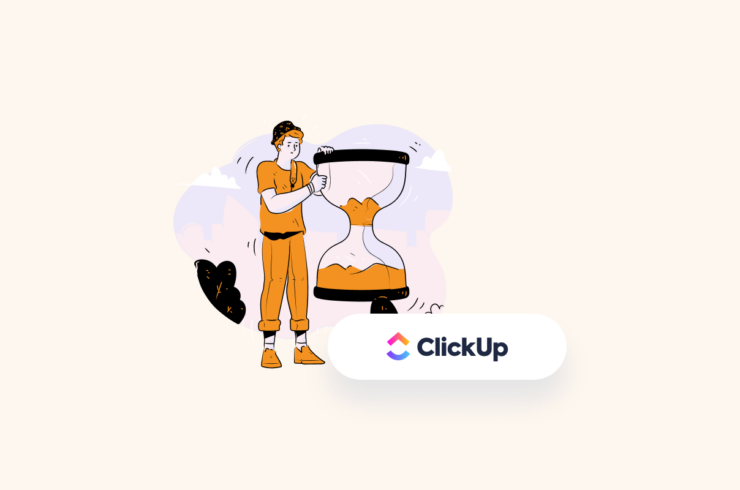Are you struggling to manage your projects effectively? Do you find it challenging to keep track of the time you spend on each task? Look no further than ClickUp’s time tracking feature!
As one of the most popular project management tools on the market, ClickUp offers a robust set of time tracking features that can help you streamline your workflow, improve your team’s productivity, and ensure your projects stay on track.
In this article, we’ll explore how ClickUp’s time tracking feature can help you take your project management skills to the next level, and we’ll provide you with tips and best practices for getting the most out of this powerful tool. So buckle up and get ready to become a time-tracking pro with ClickUp!

How Does ClickUp Time Tracking Help with Managing Projects?
Teams of all sizes widely use ClickUp as a project management tool, and its time tracking feature is no exception. With ClickUp’s time tracking feature, you can easily log the time spent on each task and assign tasks to your team members.
Here are some compelling reasons to use ClickUp’s time tracking feature for managing your projects:
Track Progress
Tracking time for each task allows you to keep tabs on the progress of your project. It’s easier to identify any delays or stumbling blocks when you can see exactly how much time has been spent on each task and who is responsible for it.
With ClickUp, you can quickly access real-time reports that show how far along each task is in terms of completion, giving you a better idea of where your team stands with the project as a whole.
Also, once you know which task is taking longer to complete than expected, you can take steps to ensure the most optimal resource allocation. By tracking time spent on a task, you can ensure that the right people are always working on the right tasks.
Identify Inefficiencies
Another great benefit of using ClickUp’s time tracking feature is that it helps you identify any inefficiencies in your workflow. When you can see how much time has been spent on a task and compare it with the estimated amount, you can easily spot areas where there might be room for improvement.
For example, if a task took significantly longer than expected, it could mean that the team member wasn’t adequately trained or didn’t have the right tools. You can use this information to improve the team’s processes and ensure tasks are completed efficiently.
Improve Team Communication
With ClickUp’s time tracking feature, it’s easy to keep your team in the loop about task progress. Each team member can see how much time has been logged for each task and which tasks are due soonest. This makes it easier for them to stay on top of their workloads and collaborate more effectively.
Plus, when everyone knows the project timeline, they’re more likely to meet deadlines on time and complete tasks as efficiently as possible. As a result, you’ll be able to achieve tremendous success with your projects overall!
Increase Productivity
Productivity is critical when managing projects and ClickUp’s time tracking feature can help you boost your team’s productivity. With ClickUp, you can set up automated reminders that notify team members when they need to complete a task or check in on its progress. This will ensure that tasks are completed on time and eliminate potential delays in the project timeline.
ClickUp also offers built-in reports for monitoring individual performance so you can identify which team members are performing well and adjust their workloads accordingly.
Analyze Performance
By logging the time spent on each task, you can easily analyze your team’s productivity. You’ll be able to identify which tasks are taking longer than expected and which team members are performing better or worse than others. This information can help you decide where to allocate resources and optimize processes for a more efficient workflow.
How to Configure ClickUp for Time Tracking?
Now we’ll guide you through the steps to setting up your ClickUp time tracking feature.
ClickUp Time Tracking Overview
Getting started is easy with ClickUp’s time tracking features. Users can access native time tracking within the platform, as well as integrate with popular third-party apps. Additionally, users can track and edit their time across devices from a computer or mobile device.
To enable this feature, the workspace owner or admin must give permission for guests to use it – available on every plan – with additional features only enabled in Business plans and higher such as adding a description to entries, labeling them, marking them billable, etc.
Enabling ClickUp Time Tracking
To enable time tracking for your workspace, go to the ClickApps section in the workspace settings and select Time Tracking. Select all Spaces that will use it, then save.
To add this click app to individual spaces, open the Space Settings ellipsis in the Sidebar and choose More > ClickApps, then select Time Tracking and Save.
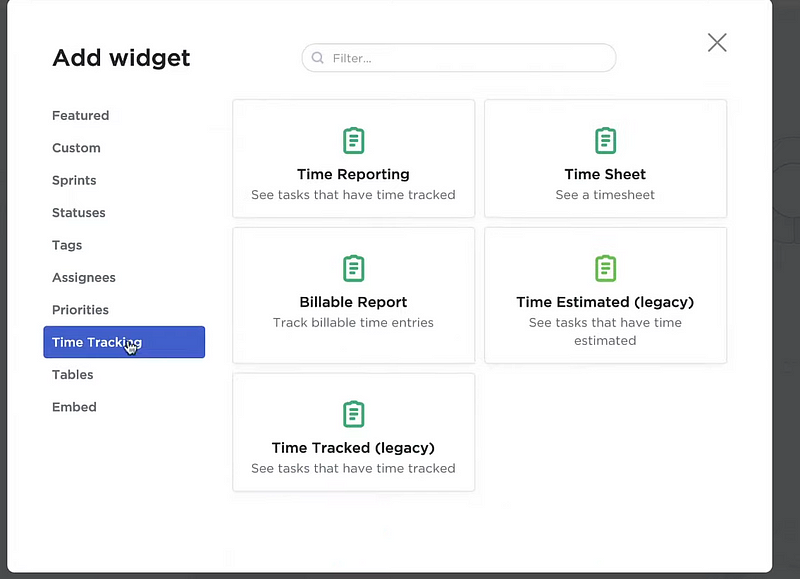
Project Management with ClickUp Time Tracking
After you enable time tracking for your workspace, you can start entering and updating time entries from the Time Tracking option in Quick Action Menu on tasks in the List view or Board view.
You can also create/edit time entries with our Mobile App and ClickUp API. To review data, you can look at it across tasks and views and generate a report using Time Tracking Dashboard widgets.

Additionally, ClickUp also offers seamless time tracking across web, desktop, and mobile apps – allowing you to start a timer on one device but stop it on another.
With ClickUp API, you can build custom integrations for tracking time, such as getting time entries within a date range, adding/removing labels, running timers, and more.
Top Time Tracking Tools for ClickUp
We’ve rounded up some of the best time tracking tools for ClickUp to help you get a better handle on your projects.
1. Day.io – Best Time Tracker to Track Time of Each Task
Day.io tops our list as the best time tracker for tracking your time on each task. Day.io seamlessly integrates with ClickUp to give you a comprehensive view of your project’s progress and how long it takes to complete tasks.
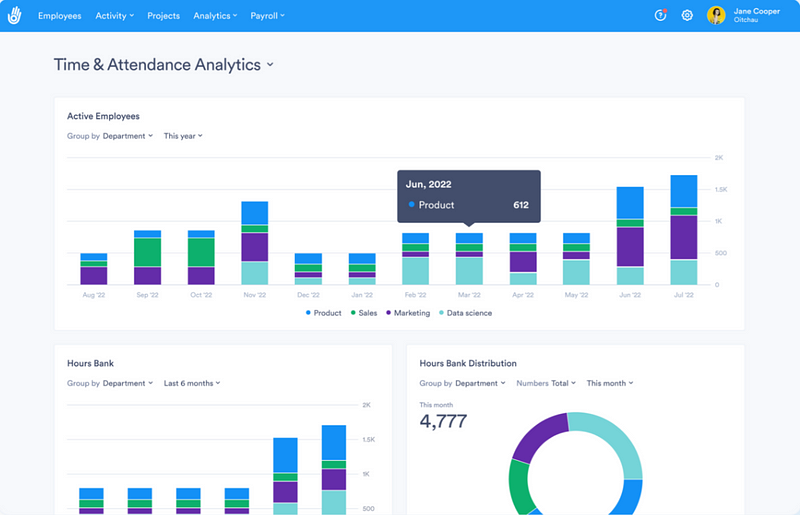
You can easily set timers to track the amount of time spent on individual tasks, monitor your team members’ progress, and break down projects into smaller components so that you can identify bottlenecks in your workflow. The comprehensive time tracking app also includes strong authentication measures, allowing you to maintain control over your data and prevent fraud.
Features
- Time tracking for individual tasks and subtasks
- Multiple project management for individual client
- Digital signature authentication and security
- Time clock approval and management
- Late entry and early exit tolerance configuration
- Multiple project tracking for tasks
- Budget management and cost tracking
- Time sheet review and approval
- Customizable reporting tools
- Integration with calendar apps
Pricing
Project and time tracker is available from $6 per user/month.
2. DueFocus – Suitable for Team Time Tracking
DueFocus offers a way to track time spent on ClickUp tasks, with options for activity monitoring, reporting, screenshots, and an “overspent” mode. It also features a unique Cold Start feature that allows time tracking to be assigned to tasks later.
Additionally, users can invite colleagues into DueFocus and use the Team Pulse feature, which permits real-time monitoring of team activities to analyze how much and what type of work is being done.
The app also includes powerful analytics, enabling you to gain valuable insights into how long your team takes to complete tasks and identify improvement areas. Plus, DueFocus has an intuitive user interface that makes time tracking a breeze!
Features
- One-click time tracking
- Manual time tracking
- Task-based tracking
- Team Pulse feature for real-time monitoring of teammates
- Exporting data to CSV, XLS or PDF file formats
- Screenshots for performance monitoring
- Stage mapping of tasks during time tracking
- Overspent mode for extended time tracking outside estimation
- Cold Start feature to track and reassign work hours
Pricing
- Basic version: Free
- Starter: $9 per user/month
- Premium: $12 per user/month
3. PomoDone – Top Pomodoro Time Tracker
PomoDone is an excellent choice for users who prefer the Pomodoro technique. This app simplifies tracking time by breaking down your workload into manageable periods of 25 minutes, followed by a short break.
The app also integrates with ClickUp and other popular project management tools to track your progress on specific tasks and projects. You can even set goals, create reminders to stay on track, receive notifications when tasks are completed, and view team-wide stats such as average completion times and productivity levels.
Features
- Pomodoro time tracking technique
- Automatic timer and manual input of hours worked
- Task prioritization with drag-and-drop feature
- Integrations with Jira, Asana, Trello, and many more apps
- Time tracking history to monitor successes and failures
- Hierarchical task list for better organization of tasks
Pricing
- Lite: $4.32 per user/month
- Ultimate: $6.48 per user/month

Wrap-Up: ClickUp Time Tracker
ClickUp’s time tracking feature is invaluable for project managers and teams looking to maximize their productivity. With robust features like automatic time tracking, task-level insights, and customizable reports, ClickUp can help you take your projects to the next level.
If you’re serious about boosting your team’s efficiency and improving the way you manage projects, then time tracking on ClickUp is worth checking out! To get the most out of your ClickUp time tracking experience, sign up for Day.io today.