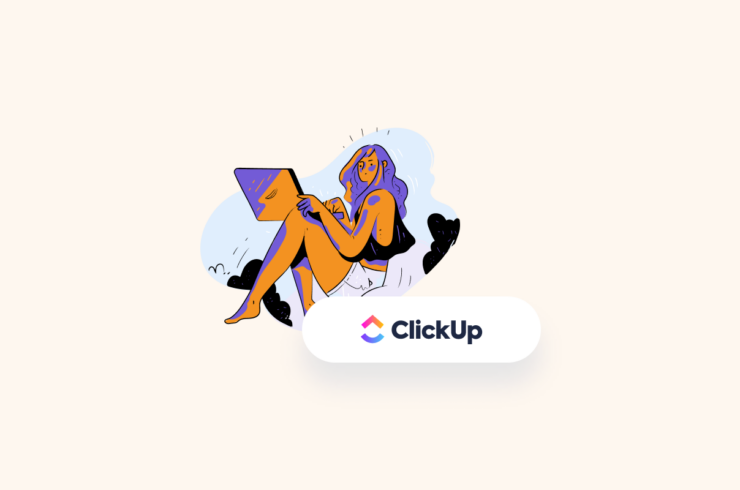The pandemic years have changed the way businesses operate, with many companies now working remotely. As a result, project management has become even more critical to ensure the successful completion of projects while still meeting deadlines and budget constraints. An excellent tool for this is ClickUp, an app that provides users with powerful features to manage their projects quickly and efficiently.
Today, we will tell you all about how to use ClickUp for project management and the best tools you can pair with it.

Why Manage Your Project with ClickUp
ClickUp is an intuitive project management tool that enables users to manage their tasks and projects in one place. It simplifies managing complex projects by providing robust features, such as task delegation, team collaboration, and integrations with popular apps.
Here are the top reasons you should consider using ClickUp for your project management:
All-in-One Project Management Platform
There are versatile aspects of managing a project; fortunately, ClickUp can handle them. You can manage tasks, track progress and ensure everyone is on the same page with the project via ClickUp’s comments, tags, and more.
You can also use ClickUp to set up workflows, create checklists and assign tasks. Plus, you can use the platform’s powerful analytics feature to track progress and performance.
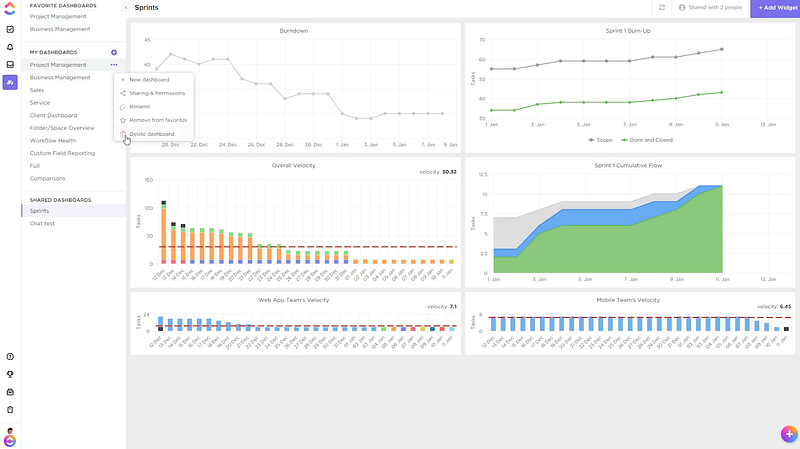
Customizability
Every business has its style, and ClickUp allows you to customize the platform to fit your individual needs. You can set up workspaces with custom columns, tags, views, and more tailored to how you manage your projects.
Whether developing software or planning an event, ClickUp allows you to customize a project workflow that best suits you. You can also tailor it for customer support, customer feedback, lead management, and more.
Easy to Configure
ClickUp is a user-friendly platform that’s easy to learn and configure. It comes with a wide range of features and customization options, but it’s easy to understand. Plus, the platform offers an array of helpful tutorials to get up and running quickly.
Offline Mode
If you’re stuck without an internet connection, ClickUp has you covered. It offers an offline mode that allows you to work on your project and access previously stored data even when not connected to the web.
Whenever you are back online, the platform will sync all your changes. This way, you won’t miss any deadlines or essential updates even when disconnected.
Scalability
No matter how big or small your project is, ClickUp can handle it. Its features help you scale up your projects and workflows as needed. With its intuitive user interface, you’ll easily accommodate any size of the project.
As a startup, you can use ClickUp to manage your small projects, and the platform will grow with you as you scale up.
What Are The Top ClickUp Features
Now that we have touched on the key reasons why you should use ClickUp for project management, let’s take a look at some of its top features:
Detailed Task Management
Task management is the cornerstone of project management. With ClickUp, you can easily assign tasks to team members, set deadlines, and track your progress in real-time.
You can also break down tasks into smaller subtasks and prioritize them according to priority. You can also automate your task management with conditional logic and custom automation. Whenever a user marks a task as complete, it will automatically trigger the next one in line.
Time Tracking
Time tracking is essential for projects that require accurate budgeting and scheduling. With ClickUp, you can easily set up time tracking for each task or project. This way, you’ll have an accurate record of how much time was spent on each task and when it was completed.
Interestingly, you won’t have to rely solely on the native time-tracking feature of ClickUp. You can also integrate third-party time-tracking apps like Day.io for even better accuracy.

Media and Attachment
You can easily upload images, videos, and documents in ClickUp for your team members to refer to. This greatly reduces the time spent on searching and organizing project-related files. You can also comment and discuss projects with your team via the chat feature within ClickUp.
You can also upload different versions of documents and keep track of changes with the version control feature. This makes it easier to manage project files, collaborate on them, and ensure everyone works off the identical copy.
Strong Visualizations
With ClickUp, you can access visualization tools like Gantt charts and Kanban boards. This makes it easier for your team members to see the overall progress of the project as well as individual tasks at a glance.
Gantt charts also allow you to break tasks into sub-tasks, assign them to different team members, and set deadlines. On the other hand, Kanban boards are great for visualizing how much work is left in each stage of your project pipeline.
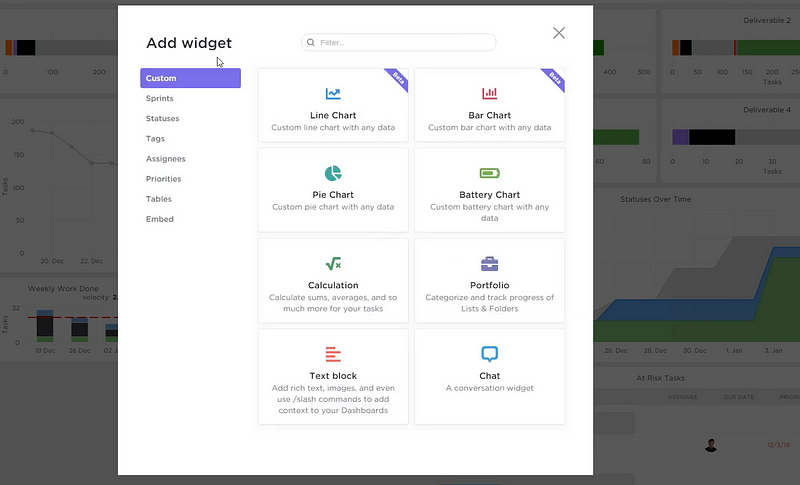
Integrations and Add-Ons
You can integrate ClickUp with hundreds of other apps like Slack, Trello, Gmail, and Dropbox. This makes it easy to manage projects without switching between multiple tabs or applications.
In addition to this, you can also take advantage of ClickUp productivity add-ons such as MindMeister (for brainstorming), Google Calendar (for scheduling), and Zoom (for remote meetings).
Task Automations
ClickUp lets you automate tasks according to certain conditions. This way, you can save time by automating routine tasks like sending out emails or assigning tasks. You can also set up reminders for upcoming deadlines and even create custom workflows with the help of ClickUp’s powerful automation feature.
You can set custom notification emails depending on task completion, reminders, or timeline changes. This way, you can ensure that everyone is on the same page regarding project deadlines and other essential details.
How to Use ClickUp For Project Management
ClickUp’s learning curve is quite easy and the features are intuitive. It’s a great tool for managers to keep track of their teams’ progress on various tasks as well as monitor deadlines, budgets, and resources. Before we jump into the details, understanding the ClickUp hierarchy will give you a better idea of how to use it.
ClickUp Hierarchy
The ClickUp hierarchy consists of Spaces, Folders, Projects, Lists, and Tasks.
- Workspaces: A workspace is where you organize all your Spaces, Folders and Projects.
- Spaces: A space is a collection of folders or projects that have similar objectives. You can also use it to separate projects belonging to different departments in your organization.
- Folders: Within each space, you can create folders to organize projects into categories such as marketing campaigns or product launches.
- Projects and Lists: Inside each folder are projects and lists that contain tasks related to those specific projects.
- Tasks: Finally, you can create tasks within these lists with due dates assigned to them along with any notes you need for completion.
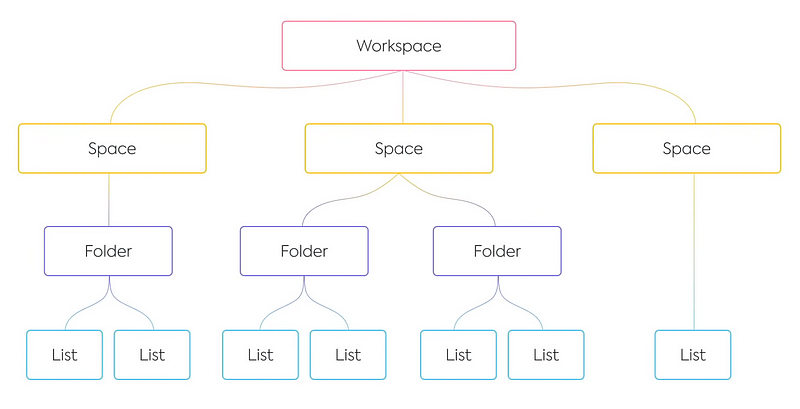
Now we will guide you through the basics of using ClickUp for project management.
Step 1: Sign Up and Create a Workspace
The first step is to sign up for ClickUp and create a workspace. A workspace is like the main hub of your project, where you can set goals, assign tasks, track progress, and monitor deadlines. You can also invite team members to join your workspace so they can collaborate on projects with you.
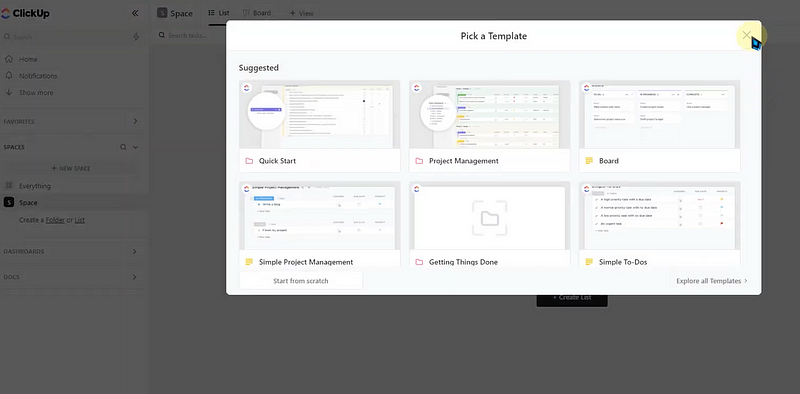
Step 2: Set Up Projects and Tasks
Once your workspace is created, you can start setting up projects and tasks. ClickUp allows you to break down projects into smaller parts to make them easier to manage. You can also add deadlines, assign tasks to team members, and set priorities for each task.
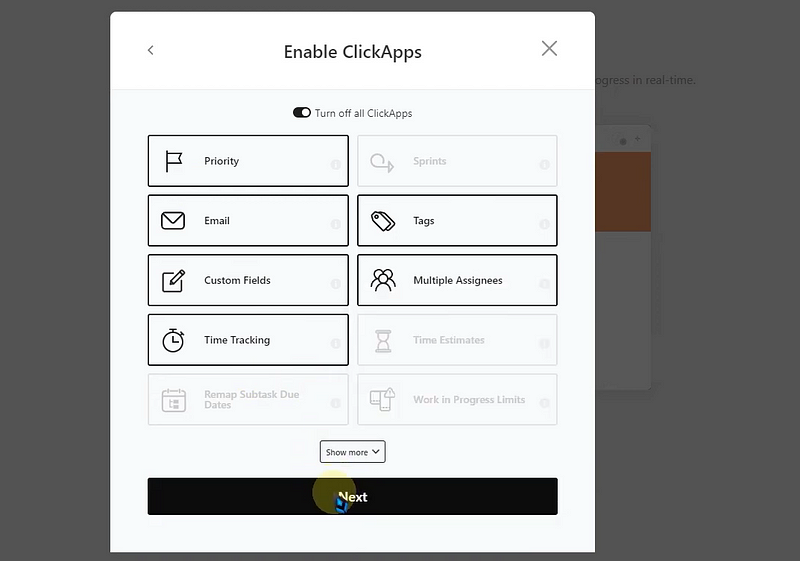
Step 3: Create Automations
ClickUp also allows you to create automation rules that help automate specific tasks. This can be used to create reports, send reminders, and update due dates automatically. Automations make it easier to manage projects without manually taking care of every little detail. You can also use many templates already available in ClickUp, such as for software development projects, marketing campaigns, and more.
Step 4: Customize the Visuals
ClickUp also allows you to customize the visuals of your workspace. For example, you can add a logo, change the colors and fonts, and more. This makes it easier for team members to identify tasks and projects that need their attention quickly. There are also tons of avatars and backgrounds to choose from, so you can make your workspace look unique and exciting.
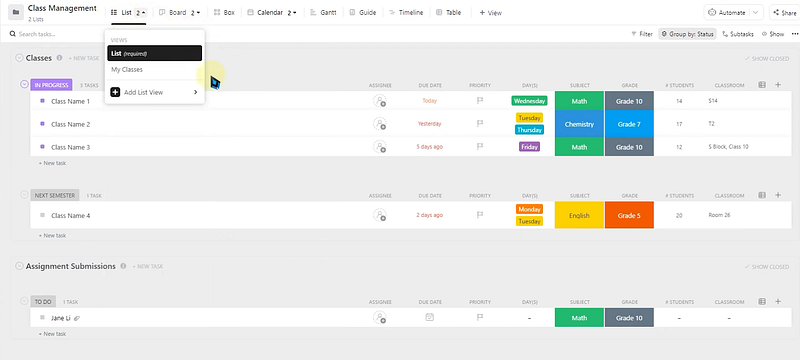
Best Project Management Tools You Can Pair with ClickUp
You can bump up the power of ClickUp by integrating third-party tools. This allows you to use powerful features not available within ClickUp, such as invoicing and analytics. You can also connect with other applications like Slack, Google Drive, Dropbox, Trello, and more.
Now we will introduce you to the best tools you can pair with ClickUp for project management:
1. Day.io – Best Time Management Tool for ClickUp
Day.io is a great time management tool that integrates seamlessly with ClickUp. You can track your progress with daily goals, set reminders, and review your entire team’s performance. You can add several layers of verification, including biometrics and GPS, to prevent fraud like buddy punching.
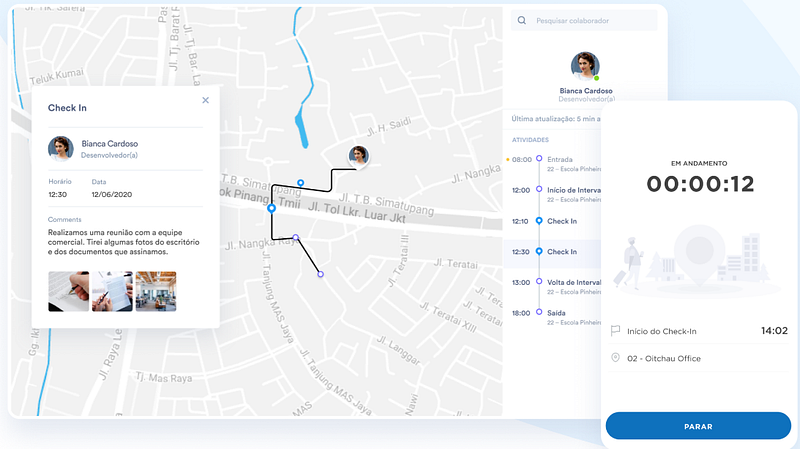
Trusted by over 300,000 customers globally, Day.io lets you find out the problem areas of your team and analyze the time spent on various tasks.
Features
- Automated time tracking and time clock
- Project performance and budget tracking
- Integrations with software such as Slack, Asana and Trello
- Billable Hours Tracking
- Overtime management and approvals
- Time off tracking
- Visual Time Reports
- Workflow Management
- Task & Activity Logging
- Customizable project reports
- Attendance logging and tracking
- Multiple layers of projects and tasks management
Pricing
- Time and attendance tracking and reporting: $4 per user/month
- Project time tracking: $6 per user/month
2. HubSpot – Best for Versatile Project Management
When you are managing multidimensional and customer-centric projects, HubSpot is your go-to tool. It allows you to bring all tasks related to a project in one place and assign them to the right team members.
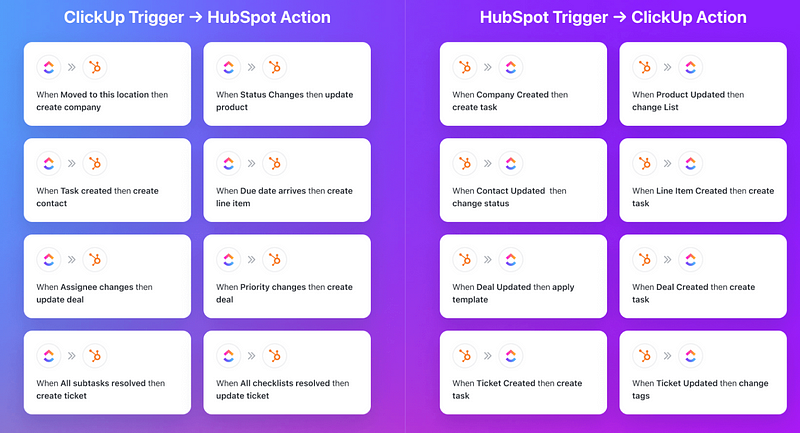
You can also use it for customer service management, CRM integration, reporting, and analytics. With its advanced features like automated emails and chatbots, you can quickly provide customer support anytime they need it.
Features
- Complete customer management tools
- Full visibility of customer data within project management dashboard
- Integration with CRM, CMS and other business tools
- Visual project timeline
- Meeting management
- Task and issue tracking
- Team collaboration
- Progress reports
- Project estimation & budgeting
- Lead management and nurturing
- Unified client communication portals
Pricing
- HubSpot Marketing Hub starter: $50 per user/month for 1,000 marketing contacts
- Professional: $890 per user/month for 2,000 marketing contacts
- Enterprise: $3,600 per user/month for 10,000 marketing contacts=
3. Zendesk – Best for Customer Support and Ticket Management
Zendesk is another robust project management tool that integrates with ClickUp. It makes customer support and ticket management easy by allowing you to create tickets, assign them to the right team member, prioritize tasks, set deadlines, and more.
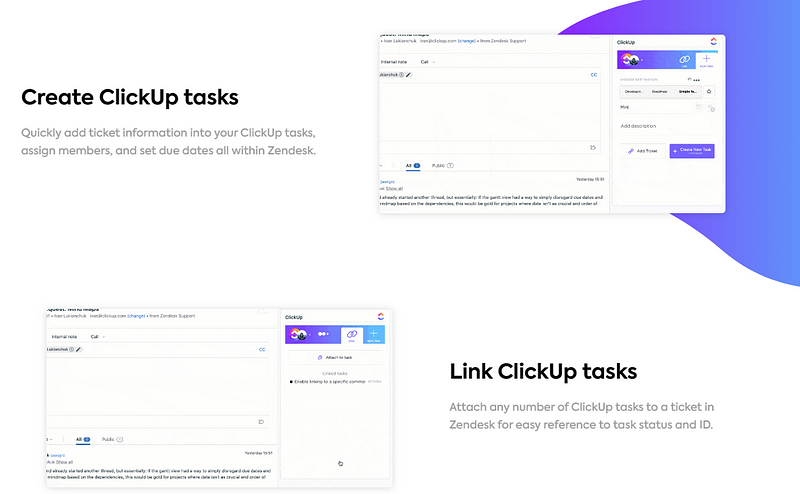
Zendesk also offers an advanced analytics suite that helps you track progress on all activities related to a project. You can even use it for customer feedback surveys, so your team stays aware of any issues or opportunities in real-time.
Features
- Integrated customer support
- ClickUp task linking
- Direct view of Zendesk links inside ClickUp
- Real time sync with Zendesk on ClickUp
- Unified ticketing system
- Advanced ticket automation
- Real-time performance tracking and reporting
- Customer service analytics Integrations with other help desk software like Salesforce, Freshdesk, etc.
- Self-service portal for customers
Pricing
- Suite Team: $49 per user/month, includes AI-driven chatbot and ticketing system
- Suite Growth: $79 per user/month, includes communication tools and various ticketing templates
- Suite Professional: $99 per user/month, includes live and advanced reporting and analytics
- Suite Enterprise: $150 per user/month, configurable agent roles

Wrap-Up: Manage Your Project with ClickUp
Now that you know how to use ClickUp for project management, it’s time to start. With the right tools and features, you can manage your projects quickly and efficiently while keeping track of progress and deadlines. Don’t forget to add third-party integrations like Day.io, HubSpot, or Zendesk for a more robust experience. ClickUp offers free training materials and 24/7 support to help you with any integrations.
Integrate Day.io with ClickUp to get the most out of your time management. Sign up today and see how it changes your time-tracking experience.