Are you tired of losing track of time on your projects? Do you find it difficult to bill clients for your work accurately? Look no further than Jira’s time-tracking features. Jira is a project management tool that easily tracks the time spent on tasks, projects, and issues.
Using Jira’s time-tracking features lets you stay on top of your projects, streamline your billing process, and increase your team’s productivity. This guide will show you how to configure and use Jira’s time-tracking features, analyze your time-tracking data, and explore the best Jira time-tracking plugins. Let’s get started and take control of your time with Jira.
Why Track Time with Jira?
Jira is a versatile project management tool that helps teams get work done efficiently and effectively. With Jira’s time-tracking features, teams no longer have to worry about losing track of their time or overcharging clients.
Jira provides a comprehensive set of features for tracking time. With Jira, you can:
- Log and track the exact amount of time spent on tasks
- Monitor project progress with detailed reports
- Record your billable hours accurately
- Easily assign tasks to team members and monitor their progress
- Identify any bottlenecks or inefficiencies in the workflow process
By leveraging these features, you can stay up-to-date on your projects and ensure everyone works efficiently. Jira’s reporting feature allows you to analyze your data quickly to bill clients for your work efficiently.
Configure Time Tracking with Jira: Step-by-Step
Time tracking with Jira is easy to configure and use. Jira time tracking allows your team to record the hours they spend on tasks. It is turned on by default, but you can turn it off or back on without losing any data.
Follow these steps to start tracking time with Jira:
Step 1: Enable Tracking Permission
Jira time tracking starts with granting users the Work on Issues permission in their project. To do this, go to Issues > Permission Schemes and click Permissions.
Then, go to the Time Tracking permissions section and select Edit for the Work On Issues permission.
Finally, choose the users, groups or project roles that should log their work hours and hit Grant.
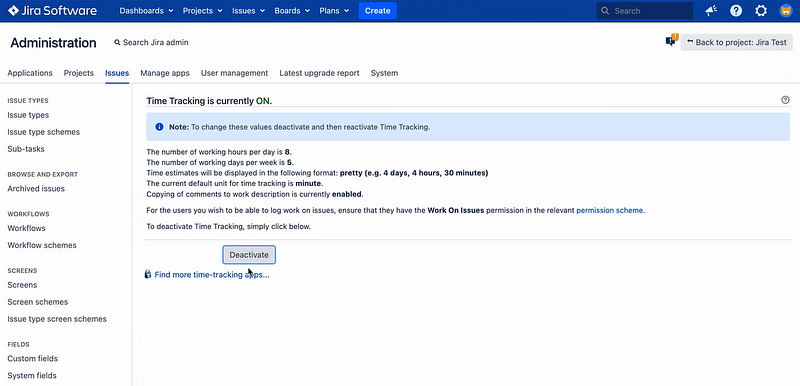
Step 2: Activate or Deactivate Time Tracking
Jira Cloud keeps the time tracking activated for all projects by default. You can control how extensively its use is applied in your projects. There are two ways to do it:
- You can either show or hide the Time Tracking field in the company-managed project’s field settings, or
- Add/remove the Time Tracking field to/from issue types in team-managed projects.
Step 3: Configuration of Time Tracking Settings
Jira also lets you configure several time tracking settings. Head to Issues in the sidebar and select Time Tracking from the list of Issue Features. Once there, click on Edit global settings to customize your time tracking preferences.
The customizable fields are:
- Working hours per day: enter the amount of hours in a single working day. You may put decimal values.
- Working days per week: specify the number of days in a single work week. Again, you may put decimal values.
- Time display: you can choose from:
- Pretty,
- Days, or
- Hours.
- Default unit – Select which time unit you’d like to apply for logged time as follows:
- Minute,
- Hour,
- Day, or
- Week.
- Copying of comments to work description:
- When enabled, this will copy any comments made when transitioning an issue to the Work Description.
- If disabled, user time log entries will be visible to all by default.
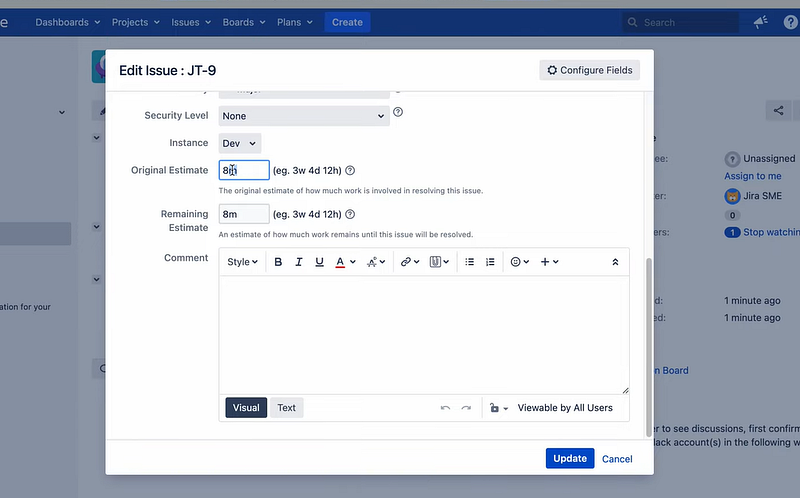
Step 4: Choose a Different Time Tracking App
You may switch to a more powerful time tracking provider, like Day.io with Jira Cloud applications. You can select an add-on from the Atlassian Marketplace that offers enhanced features compared to the default Jira time tracking options. To get started:
- Locate and install a custom time tracking app from the Marketplace.
- Go to Issues in your sidebar navigation menu.
- Select Time Tracking under ISSUE FEATURES in your sidebar list of options.
- Choose the desired app from the Time Tracking Provider dropdown menu!
Jira Time Tracking Report and Analytics
Time tracking reports are essential for understanding how your team spends their time. Jira’s reporting and analytics tools comprehensively overview your project’s progress and performance. The report gives you an in-depth look at where the most effort was spent, who worked on what, and which tasks took up the most time.
You can also use the data to identify patterns over time, compare team members’ performance, and measure productivity levels across projects or teams. These insights will help you make better decisions about resource allocation and improve overall efficiency within your organization.
Information within Jira Time Tracking Report
A standard Jira time tracking report includes the following information:
- Original estimate: The estimated duration of the task when it was initially created.
- Estimated Time Remaining: The amount of time that is now predicted to finish the task.
- Time Spent: The total amount of hours logged against this issue.
- Accuracy: A comparison between the original estimate, and what has been spent thus far in time on the project.
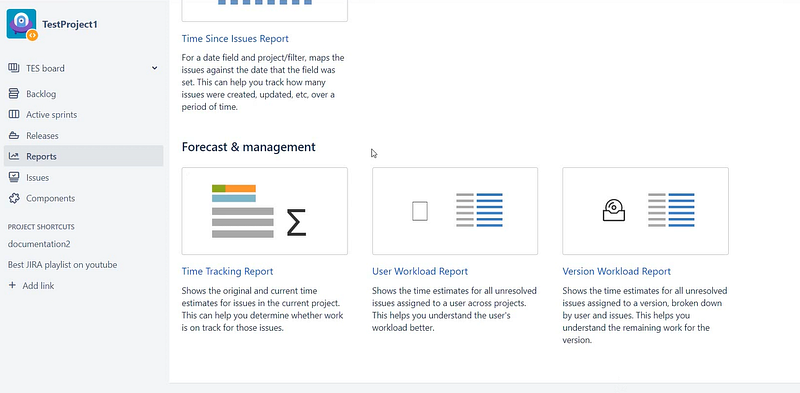
Visual Interpretation of Time Tracking Report
You will also find two bar graphs above the information table that offer an overview of time tracking information for a particular version.
- The first graph (labeled ‘Progress’) displays a comparison between completed issues in green and incomplete ones in orange.
- The second graph (labeled ‘Accuracy’) indicates how closely the actual work aligns with the original estimate.
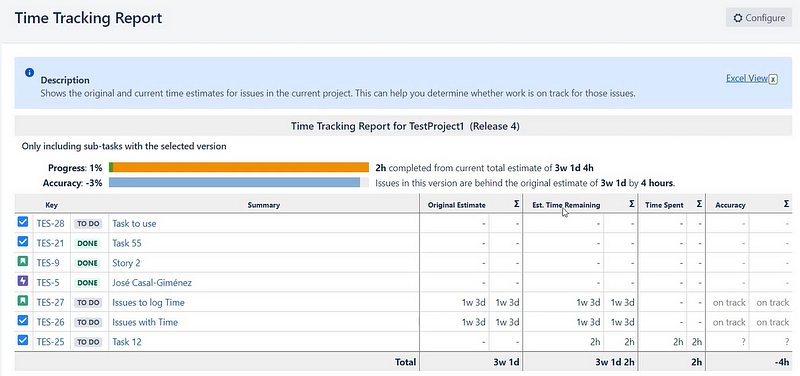
Here’s how the interpretation works:
When both bars are equal length, this means that progress is in line with estimation. If the Progress bar is longer than Accuracy, then it implies that completion will take longer than anticipated.
Conversely, when Accuracy bar surpasses Progress, it suggests that work is ahead of schedule compared to what was originally estimated.
The blue bar within each graph represents the original estimated time, while light-gray sections represent any discrepancies.
Best Jira Time Tracking Plugins
Several third-party plugins are available on the Atlassian marketplace if you’re looking for more advanced time-tracking features. These plugins offer additional capabilities such as tracking hours by the user, setting up reminders to log hours, and reporting on specific projects or tasks.
Here are some of the best Jira time-tracking plugins:
1. Day.io – Best Jira Time Tracking App for 2023
Day.io is the best Jira time-tracking app for 2023. It offers powerful features such as real-time tracking, automatic reminders, and advanced analytics that make tracking your team’s progress on projects and tasks easy.
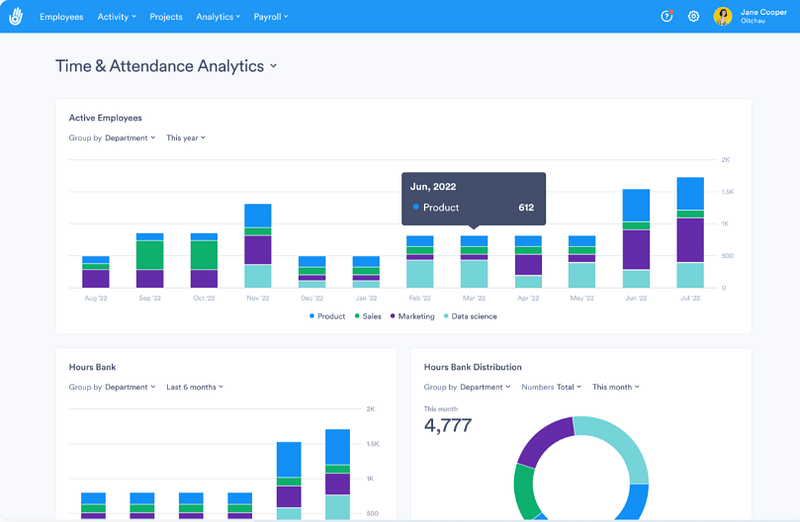
With Day.io, you can easily set up custom workflows with multiple steps and assign tasks to teams or individuals. Comprehensive attendance tracking and time clock features let you monitor your team’s hours, and the advanced analytics provide helpful insights into how you can improve your processes.
Features
- Time clock with manual and automatic entries
- Overtime and paid time off management
- Time tracking with integrated timesheets
- Project and task-based time tracking
- Multi-level reporting & analytics
- Biometrics and GPS authentication to prevent fraud
- Integration with HR, payroll, and accounting systems
- Mobile app for iOS & Android devices
- Cross-platform support (Windows, Mac OS X, Linux)
- Customizable UI/UX design
Pricing
- Time and attendance tracking: Starts from $4 per user/month
- Project and time tracking: Starts from $6 per user/month
2. Timesheet Reports & Gadgets – Excellent Analytics and Insights
Timesheet Reports & Gadgets extends native Jira reporting capabilities, allowing you to customize it to suit your unique needs by leveraging insights from both Jira time trackers and Tempo Timesheets.
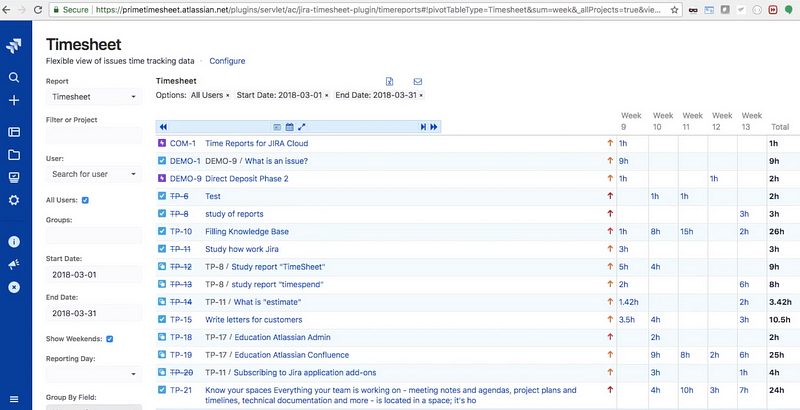
You can gather the necessary data needed to plan projects properly without disrupting workflow, view progress reports easily, compare estimates. Time Reports is highly suitable for lean teams – featuring better features plus professional support.
Features
- Workflow management with Agile time tracking
- Automated timesheet generation
- Cost and resource estimation
- Accurate project scoping
- Progress tracking and reporting
- Time record details from Jira fields
- Grouping and categorizing time records
- Filtering to create custom reports
- Monitoring changes in Jira fields over time
- Exporting time data to Excel or .CSV
Pricing
- Up to ten users: Free
- 11-250 users: $0.60 per user/month (Cloud)
3. Activity Timeline – Time Management with Capacity Planning
Activity Timeline is a resource planning tool that gives you a clear view of your Jira capacity planning. You can manage resource utilization, team planning, and individual tasks with the capacity planner.

Personal workload calendars in Jira allow employees to see their schedules and track time on tasks. You can also export your Jira tasks into Outlook or Google Calendars for personal use.
Features
- Accurate time tracking and timeline views
- Capacity and resource planning
- Resource management with time-tracking reports
- Team and individual workload calendar
- Task, holiday & vacation scheduling in one place
- Track time on Jira tasks visibility
- Integration with Tempo Timesheets & Roadmaps
- Export Jira tasks to Outlook or Google calendars
- Planned vs. Actual, Resource Utilization Reports
Pricing
- Up to ten users: $10 (flat fee)
- 11-100 users: $2.50 per user/month
Wrap-Up: Track Time with Jira
Jira’s time-tracking features enable you to stay on top of your projects, streamline your billing process, and increase your team’s productivity. With Jira time-tracking integrated into your workflow, you can easily monitor the hours spent on tasks, track changes in project deadlines or scope of work, generate detailed reports for clients and stakeholders and analyze data to optimize resource allocation.
Third-party plugins extend Jira’s capabilities even further. So why wait? Start tracking time with Jira today with Day.io, the best Jira time tracker for 2023!
